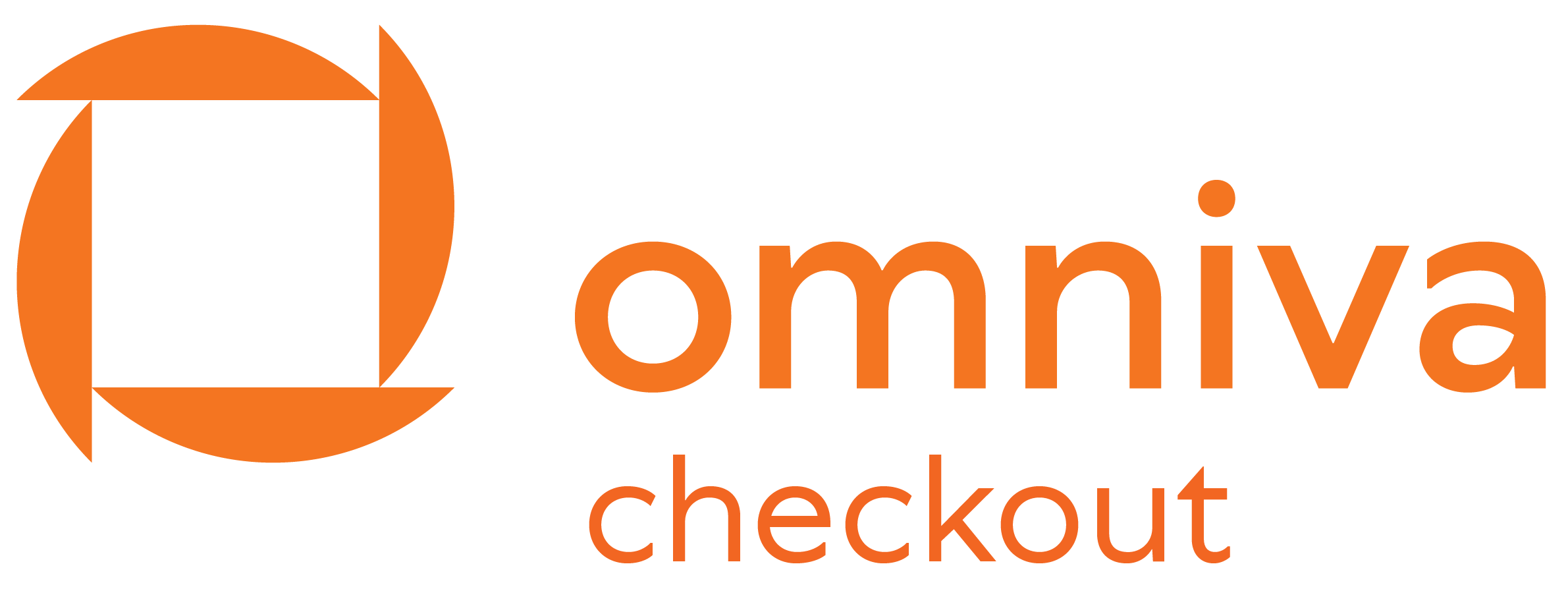In the merchant self-service environment you can download the monthly invoices by going to “Billing”. Invoice for the previous month is uploaded by the second week of the following month.
FAQ
ACCOUNTING
How to get an overview of all the transactions in Omniva?
An overview of all the transactions and payouts is available at Maksekeskus merchant self-servive portal. If you do not have any access to the Merchant Portal or the password reset does not work, please let us know at [email protected].
For a detailed view of all the transaction click on the “Transactions” section. Transactions can be sorted for example by date, time periods and types. For a time period, click on the Date field and choose a time period from the calendar window.
If you wish to get the best overview of all the transaction fees, monthly fees, payouts, and refunds click on the “Account statement”. There you can see transactions with related fees and VAT (if applicable).
You should download the “Account statement” report to your computer. The report has more detailed information (payment channel, account balances before and after payout etc). To download the overview, click on the Date field and choose a time period, for example “Previous month”. Then click on the “Save” button on the right and choose the XLS file type. You can open it in Excel, add filters and so on.
NB! Suggestion for accounting: think of OmnivaCheckOut account as something not unlike your bank account. Then payouts from OmnivaCheckOut account to your bank account are just movements between accounts. This way it is not important to match each and every payout with specific e-shop transactions which makes accounting much less labor intensive
I need a monthly invoice for the fees
If you’d like to have invoice automatically e-mailed to you then enter the e-mail address under menu Settings > General settings
Note that the invoices are only for your information and accounting purposes. You do not need to transfer us any money as OmnivaCheckOut automatically deducts all the fees from your account.
How are the service fees calculated?
Service fees are calculated per each transaction.
Example: A client of the e-shop purchases a product of 10 EUR. If the pricing is 2,5% + 0,30EUR from every transaction then OmnivaCheckOut calculates a transaction fee of (2.5%) 0.25 EUR + 0.30 EUR + value added tax 20% = 0.66 EUR and the rest of the sum (9.34 EUR ) is transferred to merchants bank account during next payout settlement.
Where can I see the applicable price list
The applied price list is displayed in Merchant Portal under menu Billing. If this is a negotiated price list then the price list is also brought out as an appendix of your OmnivaCheckOut service agreement.
Account statement xml file
The account statement xml file of OmnivaCheckOut is following the ISO 20022 camt.053 format.
Below we describe some specifics:
Relationship of an account movement record with a transaction/order in e-shop is carried by attribute EndToEndId,
in example: <EndToEndId>15178</EndToEndId>
Direction of the account movement (to the account vs from account) is carried by atrribute <CdtDbtInd>
in example: <CdtDbtInd>DBIT</CdtDbtInd> or <CdtDbtInd>CRDT</CdtDbtInd>
Type of the account movement is carried by ‘Ustrd’
nt: <Ustrd>INCOME</Ustrd>
There are following types:
- INCOME – customer paid for the transaction
- REFUND – money was returned to the customer (buyer)
- TRX_FEE –OmnivaCheckOut service fee for the transaction (% of transaction amount)
- TRX_FEE_FIX -OmnivaCheckOut service fee for the transaction (fixed amount)
- TRX_FEE_MIN -OmnivaCheckOut service fee for the transaction (fixed amount)
- SERVICE_FEE_PLUGIN -OmnivaCheckOut monthly fee for using the MakeCommerce integration module
- SERVICE_FEE_LOGISTICS – OmnivaCheckOut monthly fee for using carrier integration service (MakeCommerce modules)
- SHIPMENT_DELIVERY_FEE – Fee for sending parcels via OmnivaCheckOut transport mediation service
- VAT – value added tax on OmnivaCheckOut service fee
- VAT_CORRECTION – correction of the VAT rounding error (calculated at the end of month)
API and integration
Where do i find the Shop ID, API secret key and API publishable key?
Shop ID, API secret key and API publishable key can be found under Settings > API Settings in the merchant portal merchant.maksekeskus.ee
Account statement xml file
The account statement xml file of OmnivaCheckOut is following the ISO 20022 camt.053 format.
Below we describe some specifics:
Relationship of an account movement record with a transaction/order in e-shop is carried by attribute EndToEndId,
in example: <EndToEndId>15178</EndToEndId>
Direction of the account movement (to the account vs from account) is carried by atrribute <CdtDbtInd>
in example: <CdtDbtInd>DBIT</CdtDbtInd> or <CdtDbtInd>CRDT</CdtDbtInd>
Type of the account movement is carried by ‘Ustrd’
nt: <Ustrd>INCOME</Ustrd>
There are following types:
- INCOME – customer paid for the transaction
- REFUND – money was returned to the customer (buyer)
- TRX_FEE – OmnivaCheckOut service fee for the transaction (% of transaction amount)
- TRX_FEE_FIX – OmnivaCheckOut service fee for the transaction (fixed amount)
- TRX_FEE_MIN – OmnivaCheckOut service fee for the transaction (fixed amount)
- SERVICE_FEE_PLUGIN – OmnivaCheckOut monthly fee for using the MakeCommerce integration module
- SERVICE_FEE_LOGISTICS – OmnivaCheckOut monthly fee for using carrier integration service (MakeCommerce modules)
- SHIPMENT_DELIVERY_FEE – Fee for sending parcels via OmnivaCheckOut transport mediation service
- VAT – value added tax on OmnivaCheckOut service fee
- VAT_CORRECTION – correction of the VAT rounding error (calculated at the end of month)
How to integrate Shopify.com?
Unfortunately it is not possible to accept payments via OmnivaCheckOut on shopify.com platform.
We have long tried to find a solution but it looks like our market does not get enough attention from Shopify.com
Here you could give your vote and ask shopify.com for integration with OmnivaCheckOut: Post your gateway requests here
Contract Changes
What do I need to do if my domain name changes but the legal name of the company remains the same?
In case of a domain name change please get in touch with us at [email protected]. You will need to sign an annex for your contract.
I’m selling my online store to another company. What should I do?
If that’s your only store under OmnivaCheckOut account and you do not wish to continue using our services, you should send us a digitally signed application for terminating the contract.
In case it’s one of several stores that you have with us, please contact our customer support at [email protected]
The new owner would need to fill in our sign up application in both cases.
I’m already using your service but would like to add an additional online store. Whad do I do?
Please make sure the new online store is compliant with our sign-up requirements. Then contact us [email protected]
Merchant Portal
How can I add new users in the self-service environment?
New users can be added in the Merchant Portal under Settings -> Users.
User rights depend on the assigned role:
- “Administrator” can add new users and change e-shop settings as well as make refunds and export data
- “user (info & refunds)” can make refunds and export data
- “user (info only)” can only see and export data but cannot make refunds
Payment Methods
My customer contacted me and changed the order. How can I collect additional payment from her?
When a customer has to make an additional payment to the online store, for example to pay additional posting fees or exchanging a product, there is a simple solution – Payment link.
Payment link can be made in the Merchant Portal in the section “Payment link”. Just insert the sum (decimal point is a dot “.”) and merchant reference (e.g. “Order 123 additional payment”) and a link is created.
This link must be copied and sent to the customer. If the customer clicks on it, a payment gateway page will open and the they can choose a suitable payment method and pay for the sum. This payment will also leave a transaction in the system.
How long does it take to activate different payment methods?
Typical waiting times
- Estonian and Finnish banklinks: up to 2 working days
- Latvian and Lihtuanian banklinks: up to 4 working days
- card payments: up to 2 weeks
Why didn’t I get e-mail notification for the transaction?
Check if your e-mail address is correct in Settings > General settings.
Check the spam folder of your e-mail application. Some e-mail services tend to flag automatic e-mails as unwanted unless instructed otherwise.
PAYOUTS
Which transactions were included in my payout?
Note that each incoming transaction would not have its own payout. Instead we pool together all your transactions and generate a single payout on the next working day. Details of every transaction can be seen on the Merchant’s Portal.
Open the menu Account Statement for detailed overview. Each transaction that has already been included in a payout has a reference to the Payout ID in the respective column.
How often are payouts settled to my bank account?
You can choose under Merchant Portal Settings menu whether payouts are done on every working day (default option), weekly or monthly.
In case of daily payoouts the banklink payments are normally paid out on the next working day. VISA / MasterCard payments are paid out with 7 day delay.
Note that no payouts are settled during Estonian national holidays nor on any other banking holidays of SEPA payments scheme
You can get an overview of all past payouts from the Merchant Portal menu Payouts.
Why did my payout amount did not match the sum of my sales
Typically the payout does not match the sum of e-shop sales on previous day because:
- Transaction fees are deducted from every incoming transfer
- If your service plan includes monthly fees then these are deducted on the last day of the month. Note that if the monthly fees are higher than account balance then the balance would turn (temporarily) negative.
- If you make refunds then your account balance gets debited accordingly
- Card transactions’ payouts are delayed up to 7 days compared to banklinks. Such transaction would be displayed in the Merchant’s Portal as COMPLETED but missing Payout number.
In case of confusion you can get an overview of your Account movements from Merchant’s Portal. Note that the Excel export file provides even more detailed data including the balance before and after every account movement.
Which transactions were included in my payout?
Note that each incoming transaction would not have its own payout. Instead we pool together all your transactions and generate a single payout on the next working day. Details of every transaction can be seen on the Merchant’s Portal.
Open the menu Account Statement for detailed overview. Each transaction that has already been included in a payout has a reference to the Payout ID in the respective column.
REFUNDS
How can I make refunds to my customers?
In order to perform a refund open the “Transactions” view in the Merchant Portal and click the transaction ID in the first column. Then choose the amount that you wish to refund and click “Make a refund” and “Confirm”.
You must have enough funds in your shop balance to make the refund. If there is not then contact [email protected] to discuss how to make the refund in this case.
Note that refunds cannot be cancelled.
How does refund of Finnish bank-link payments work?
When we receive payments from Finnish banks we do not get the IBAN number of the payer. Its the peculiarity of Finnish market.
Therefore there is a process used where an e-mail to the customer is sent asking to submit his/her account number to paytrail.com system.
Therefore – when you want to refund a Finnish bank-link payment through OmnivaCheckOut you are requested to provide e-mail address of your customer.
The customer will receive an automatic e-mail from paytrail.com, the e-mail contains a link to a form that the customer needs to fill in.
He needs to indicate the IBAN number to where the money should be transferred.
Once this is done the money is automatically transferred to indicated account and the refund is settled.
If the customer does not fill in the form during 30 days the refund ‘fails’ automatically.
The amount of the refund is reserved on merchant’s account at OmnivaCheckOut the moment the refund is created.
If the customer did not submit his IBAN within the 30 days and the refund fails, the reserved amount on customer account is released again.
When the refund gets successfully ‘SETTLED’ then respective accounting record is created on merchant’s account clearing the reservation.
How fast will the customer receive the refund
The customers usually receive refunds for Baltic banklinks on the next working day.
Card payment refunds usually take 2-3 working days.
Finnish banklink refunds are paid to the customer once the customer has entered necessary data into Paytrail system after automatic e-mail.
How can I make refunds to my customers?
In order to perform a refund open the “Transactions” view in the Merchant Portal and click the transaction ID in the first column. Then choose the amount that you wish to refund and click “Make a refund” and “Confirm”.
You must have enough funds in your shop balance to make the refund. If you don’t then contact [email protected]
VISA/MASTERCARD PAYMENTS
How can I avoid fraudulent transactions and chargebacks?
Before all the necessary information is gathered from the client, we ask not to issue any products/services.
The merchant is responsible for legitimacy all the transactions made in the web-environment. The merchant must take all possible measures to prevent fraudulent transactions in his web-environment. It is important to follow the principle “Know your client” which involves collecting relevant information regarding your online shop from clients and preserving documents related to transactions.
To prevent fraudulent transactions, the merchant must monitor actively and constantly its online shop/webpage transactions and keep in mind the following points:
1. Clients delivery addresses. If the delivery address is different than the clients/payer address and delivery address is a hotel, guesthouse, international postal mediator service or post-office box or the products are usually delivered to Estonia or to the Baltics, but the delivery address is outside the usual area, the merchant should contact the client. It’s also important to keep in mind whether the repeating names and addresses are the same.
2. Frequent transactions form the same person. If there are very frequent transactions from one person/one IP address, then it is basis for contacting the client and asking additional information. Extra attention should be shown to clients, who have several unsuccessful transactions and finally a payment comes through. This means there might be different credit cards used or other sort of fraudulent activity.
3. Client contact info. Merchant must be able to contact the client to specify transaction details and therefore the online shop/web-environment must preserve as much information as possible of the client. The necessary information includes client name, a working e-mail, contact phone number, delivery address, note box when placing the order. In case of incomplete contact information it should be specified and if that’s not possible, make a refund without sending out any merchandise.
4. Very large amount of merchandise. If an order of an unusually large amount is made in the online shop, then the merchant has a right to ask for clients identification document copies. Extra carefulness is advised with new clients, who order big amounts of merchandise which is easily re-sellable.
5. Orders from unusual location. Like with delivery addresses, it is necessary to pay attention to orders coming from unusual locations, especially outside of Europe. In case of any suspicions the online shop should contact the client and ask for additional information and copies of identification documents.
In order to avoid card transaction chargebacks:
- Contact information and customer support. Merchant contact info must be easily findable and correct in the online shop/web-environment, so that the client could contact the merchant directly in case of any questions.
- Terms and conditions of purchases, returns and deliveries. If clear, thorough and easily findable terms and conditions are on the online shop/web-environment page, it minimizes the risk of chargebacks.
- Order confirmation. After confirming the order, it’s best to send the client an e-mail to the address they provided and another confirmation after issuing the merchandise, where merchants, orders and delivery address information is brought out.
What is a fraudulent transaction and a chargeback?
A fraudulent transaction is an action, when a debit or credit card is used for malignant purposes and the goal is to use third parties means for benefiters own gain. Card frauds are often related to identity theft and a criminal offense.
A chargeback is a form of customer protection provided by the issuing banks, which allows cardholders to file a complaint regarding fraudulent or otherwise dissatisfactory transactions on their statement. The reasons for chargebacks can vary from fraudulent transactions, items not received, credit not processed, technical problems etc.
Also, note that merchant accounts receiving too many chargebacks can be labeled by credit card companies as fraudulent, and this can be potentially damaging to the image and the existence of your business.
Fraudulent transactions bring time cost, because the merchant must contact the client, acquire information and documents, and financial loss, and chargeback costs, which can affect commercial activity and in the worse case, the enterprise must close its business.
What should the merchant take into account when the online shop uses the Visa/MasterCard payments?
When online shop/webpage is using Visa/MasterCard payment methods, the merchant must be observant and alert for possible fraudulent transactions.
The merchant is responsible for all the transactions made in the web-environment. The merchant must take all possible measures to prevent fraudulent transactions in its web-environment. It is important to follow the principle “Know your client” which involves collecting relevant information regarding your online shop from clients and preserving documents related to transactions.
If there are transactions made with a stolen or forged credit card in the merchants web-environment, then the merchant is responsible for charges fraudulently imposed on a customer. Chargeback fee of fraudulent transactions is 30 Euros.
What should be done if the merchant is notified of a chargeback?
OmnivaCheckOut will contact the merchant to specify a transaction when there is a suspicion of a possible fraudulent transaction, payer (“client” from now on) has reported the transaction as fraud or the merchant has been issued a chargeback.
Reacting to these situations is very time-sensitive and right actions help the merchant save money and time.
A chargeback is a form of customer protection provided by the issuing banks, which allows cardholders to file a complaint regarding fraudulent or otherwise dissatisfactory transactions on their statement. The reasons for chargebacks can vary from fraudulent transactions, items not received, credit not processed, technical problems etc.
An additional chargeback fee is usually 30 Euros.
If there are transactions made with a stolen or forged credit card in the merchants web-environment and OmnivaCheckOut has not been able to detect or stop these transactions, then the merchant is responsible for charges fraudulently imposed on a customer.
If OmnivaCheckOut has notified the merchant of a card transaction chargeback, then merchant must follow these steps:
- OmnivaCheckOut will contact the merchants contact person within 1 work-day (starting from gaining knowledge of transaction chargeback) and following actions will be agreed upon.
- Merchants contact person must reply to OmnivaCheckOut e-mail within 1 work-day at [email protected] and will notify OmnivaCheckOut the name of the transactions client, clients delivery address, contact information, delivery issuing confirmation and will settle on following agreed upon actions with OmnivaCheckOut.
- The merchant will contact the client and ask for a copy of identification documentation (usually a scanned in version) and explanation regarding the transaction. In case the client sends a copy of the credit card, they should be asked to cover the middle 8 numbers.
- Clients response must be preserved in writing.
- The merchant will notify OmnivaCheckOut immediately, but no later than within 1 work-day at [email protected] the result of contacting the client.
- OmnivaCheckOut will reply within 1 work-day to merchant contact person e-mail address, notifying of agreed upon actions and will continue to notify the merchants if any new information is received for the chargeback in question.